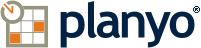FREQUENTLY ASKED QUESTIONS
Planyo online reservation system - Extension for Adobe DreamWeaver
The Planyo extension
 button in the Dreamweaver command-bar.
button in the Dreamweaver command-bar.

Site ID
ID of your planyo site. If you don't have a planyo site yet, create one first at https://www.planyo.ch/. The default value (demo) will use a demonstration site.
Language
Here you can choose the language of the reservation form.
Server-side script
Choose the script technology that your server supports. For example, if PHP is supported, choose the PHP option.
Default mode
Choose the initial (default) mode: 'Search box' to allow clients to search for available dates or 'Resource list' to display a list of all resources (in such case search must be initiated by embedding an extra search box -- see last step of integration in Planyo's admin panel). Choosing 'Do nothing' will not display anything by default but will require you to either pass the resource ID to the module as parameter in the URL (resource_id) or add an external search box or calendar preview.
Extra search fields
Here you can put comma-separated extra fields that will appear in the search box. Can be left empty.
Sort-by field choices
Comma-separated possible sort fields. A single value will hide this parameter, more than one value will give the user a choice in form of a drop-down box. Can be left empty.
Path to 'planyo-files'
Relative or absolute directory where the planyo files are kept; usually this is '/planyo-files'.
Javascript framework used
Choose the Javascript framework which will be used by Planyo. Planyo works with both mootools and jQuery. Leave
the default if you're not sure which one to choose. Change to mootools if you already use mootools on your
website and don't want to include multiple JS frameworks. If other parts of your website already use
the library chosen, choose the 'already used on this website' option to avoid including the library twice.
Delete
Click this button to remove the whole Planyo reservation code. Note that you may need to manually remove
the planyo-files folder.